AUDIOTUTS Updates |  |
| Quick Tip: How to Emulate a Theremin Sound in Ableton Live Posted: 20 Jun 2010 04:33 PM PDT In this Quick Tip we’re going to emulate a theremin sound using Ableton Live’s Operator (although the same principles apply to other synths as well). The theremin (named after its Russian inventor, Professor Leon Theremin, who patented the device in 1928), often viewed to be the first electronic instrument, has two metal antennas which sense the position of the player’s hands (it is played without contact from the player), who can control oscillators for pitch (frequency) with one hand and volume (amplitude) with the other. A similar device is the Ondes Martenot, with the main addition of timbral controls, switchable loudspeakers, and a keyboard. Many people just call it “that ghost thing sound you hear in old horror movies”. Although that is quite true, it has also been featured in classical music, modern film music, rock, etc. The idea is pretty simple: sine oscillator, slow attack, one voice (monophonic), glide between notes, and vibrato. So this is what we’re going for: Download audio file (ther0.mp3) Step 1: Synthesizing the SoundOpen a new instance of Operator and leave the Wave to “Sine”. Set the filter to “Band 24 dB” (perhaps the most suitable filter, but make your own choice if it doesn’t fit your taste), and lower the Frequency to about 350 Hz. Lower the “peak” value down to -inf dB, to get a slow, very smooth attack.  Click on the “Time-Tone-Volume” tab and select “Voices: 1″, since the theremin is a monophonic instrument.  Download audio file (ther1.mp3) Let’s add some Vibrato. It’ll give us a more convincing theremin sound (some might say spookier). I like having the LFO at Sine, the Rate value at about 80 and the Mod value at about 15%. But experiment with different values until you have the one you like the most. After all we can connect those two knobs to some macro controls and tweak them as we wish (that’s what we’ll do later).  Enable “Glide” to have the notes connect slowly when played legato. Let’s set the time at about 70 ms.  Download audio file (ther2.mp3) Step 2: Polishing the SoundWhat I personally don’t like about that sound some times, is that it can get too intruding within a song’s mix. I like cutting some of the more “harsh” frequencies, depending on the song and music of course. Ableton’s “Spectrum” plug-in can be quite helpful in this situation, making it easier to recognize the Hz values of the frequencies we want to reduce. For those who don’t use Ableton Live, you can try out a freeware program called Blue Cat’s FreqAnalyst, available for both Windows and Mac users. I usually cut around 370 Hz (Low Shelf) and do a slight LowCut at about 100 Hz, using the EQ Eight plug-in, like this:  Try adding a slow Autopan plug-in with a 360 phase, making the vibrato effect a little more dramatic, and increase Operator’s Spread knob to 50% if you want it to sound more stereo and wide. We could “polish” the sound a little further by adding a subtle Delay effect, and a Compressor and Limiter to even out the volume levels.  Step 3: Performance and ExpressionIt sounds nice, except the fact that we haven’t really set any knobs and values to be controlled in real-time while playing. The attack values (change of volume with one hand) for example are usually altered all the time during a theremin performance, and the pitch can get quite crazy and unstable in purpose. By grouping the racks into an Instrument Rack, we are able to map some Macro Controls to knobs like Volume, LFO Rate and Mod, and Transpose.  Keep in mind that you can program the Min and Max values of the Macro Controls, by pressing on the “Map Mode” button and changing the values as you wish.  Download audio file (ther3.mp3) If you program your melodies and don’t play them via keyboard, MIDI-automations are quite simple to program with your mouse.  Right click and select “Show Automation In New Lane”.  You can either draw the automations (Ctrl-B) or set and transpose points with your mouse. And here it is used in the context of a mix. ConclusionI hope you found this tutorial useful. Thanks a lot for reading! Don’t hesitate to leave a comment with any suggestions, questions or requests. Happy music making! |
| How to Compose Song Demos in GarageBand, Wrap-up – Basix Posted: 20 Jun 2010 02:48 AM PDT Are you new to audio? Apple’s GarageBand is a great way to get into music production. Recently guitarist Glynn Davies gave us a series of tuts focussed on using GarageBand to record song demos with your guitar. GarageBand is a digital audio workstation (or DAW) designed with beginners in mind. If you use a Mac, it is the best way to get your teeth into audio production. The program has streamlined the process, letting you worry less about the technical process, and jump straight into making music. It is also inexpensive, removing the large financial burden usually associated with audio production. It also probably came preinstalled on your Mac, but even if it didn’t, it is part of Apple’s inexpensive iLife package, costing around $65. That’s all great news if you have a Mac. Unfortunately there isn’t really an equivalent in the Windows world, though I’d love to hear your suggestions for an entry-level Windows DAW in the comments. You might like to check out our article, 7 Free Digital Recording Apps for Windows. Of course, the program has its limits, and depending on your goals you may run into them sooner rather than later. If you think that’s likely to happen to you, you might want to consider starting with a full-featured DAW like Logic Pro, Pro Tools or others. If you’d like to get to know many of the options when choosing a DAW, follow along with our Exploring DAWs series each weekend. If you have thoughts about whether it’s best for a beginner to start with a program like GarageBand or just jump straight into a full-featured DAW, I’d love to hear them in the comments too. If you missed the series, you can find the previous tutorials here: Part 1 Part 1 of the series takes you through how to set up your first project. It goes through what equipment you’ll need (taking the easiest and least expensive route), how to initally set up GarageBand, how to EQ your guitar and use GarageBand’s built-in effects pedals, and some basic ideas and concepts to get started with your recording. Part 2 Part 2 introduces you to the world of loops. Glynn takes you through how to create a rhythm track for your masterpiece by using and arranging drum loops. Then he shows you how you can rehearse and later record your guitar part and backing track by playing along with your drum loops. Part 3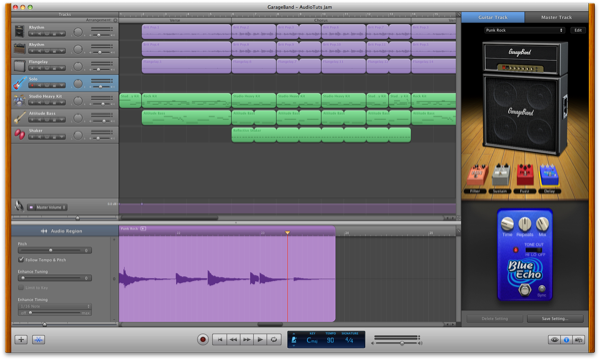 Finally, in Part 3, we learn how to polish our demo track. Glynn covers how to trim and align tracks, add effects, set levels, add EQ, choose master track presets, and export to MP3 for others to enjoy. ConclusionIf you follow these tutorials, you’ll end up with a finished demo track. What do you think of your masterpiece? It might take you a few goes before you create something you’re happy with. If you’re fairly happy with your track and would like to get feedback from others, consider submitting your track for a workshop. We run workshops several times a week, uploading tracks for constructive feedback from the Audiotuts+ community. You can learn more about workshopping here, and you’ll find a link to the form for uploading your track at the bottom of the article. Where do you go from here? Glynn finished the series with five suggestions which are worth repeating here:
Have fun, and let us know in the comments how you went with this tutorial series. |
| You are subscribed to email updates from Audiotuts+ To stop receiving these emails, you may unsubscribe now. | Email delivery powered by Google |
| Google Inc., 20 West Kinzie, Chicago IL USA 60610 | |
AUDIOTUTS Updates Part 1
AUDIOTUTS Updates Part 1
AUDIOTUTS Updates Part 1
Tags: AUDIOTUTS Updates, AUDIOTUTS Updates watch online, full AUDIOTUTS Updates video, AUDIOTUTS Updates download, AUDIOTUTS Updates torrent, free AUDIOTUTS Updates, AUDIOTUTS Updates megavideo, AUDIOTUTS Updates full, AUDIOTUTS Updates eng sub

0 comments:
Post a Comment